Filters
Filters help you sort data, narrowing your search for a specific return, e-file, or whatever type of data you want to view.
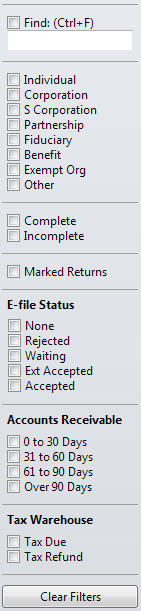
Filters
All Main Managers contain filters. The filters are different in each manager.
To use filters to narrow the list of data in the view, select the check box for the category of data you want to view. You can select as many filters as you want. The list will narrow immediately according to your selection.
Using the keyboard to navigate from one filter to another:
- Use Tab and Shift+Tab keys to move forward and backward from one filter to another
- Use the Up Arrow and Down Arrow keys to move from one filter group to another
Find filter
Use the Find filter (and corresponding field) as you would use the Search field in other applications.
To find a return with the Find filter:
- Select the Find check box.
- In the empty field, enter some defining information.
For example, if you only wanted to view returns containing LLC in the Return Name, it would look like this:

Find filter
Clear Filters button
A manager-specific Clear Filters button appears at the bottom of every filter pane, allowing you to revert to the complete list of returns, e-files, preparers, or other data you're viewing.
See Also: